Mouse Events
Hey ,
I'm thrilled to help you learn JavaScript. Unfortunately, you've landed on a page where you cannot access with your current purchase.
Please upgrade (use this link) access this content.
I'm super eager to help you learn more!
Hey ,
I'm thrilled to help you learn JavaScript. Unfortunately, you've landed on a page where you cannot access with your current purchase.
Please upgrade (use this link) access this content.
I'm super eager to help you learn more!
I categorize mouse events into two categories:
Click events happen when you click a mouse button. There are four click events:
clickdblclickcontextmenuauxclickclick triggers when you click the primary mouse button. For most people, this would be the left mouse button.
document.addEventListener('click', event => {
console.log('click')
})
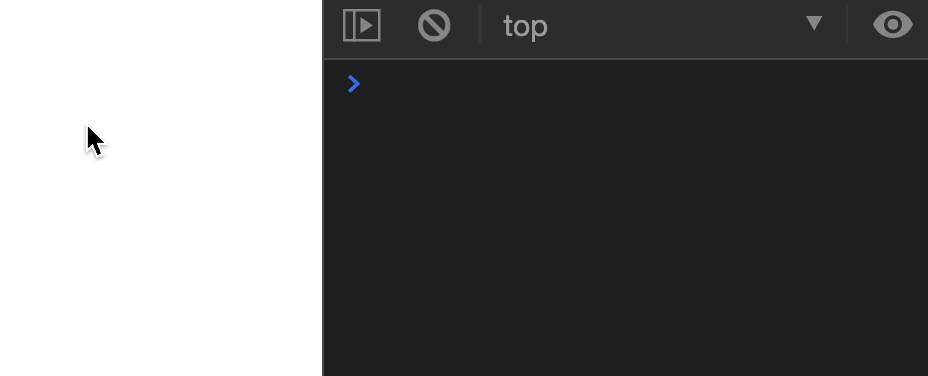
dblclick triggers when you click the primary mouse button two times quickly. There’s no standard on what “quickly” means. However, Microsoft documented “quickly” as 500ms on Windows).
Note: A dblclick event can only be triggered after two click events.
document.addEventListener('click', event => {
console.log('click')
})
document.addEventListener('dblclick', event => {
console.log('dblclick')
})
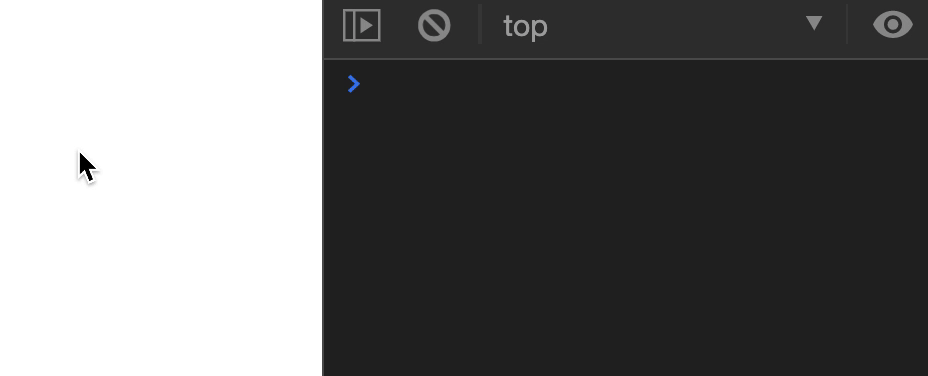
contextmenu triggers when you right click on a mouse to bring up the context menu.
document.addEventListener('contextmenu', event => {
console.log('contextmenu')
})
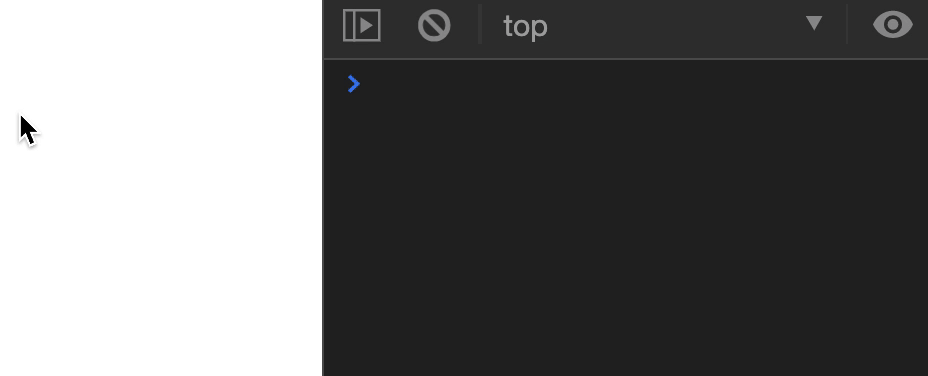
auxclick triggers when you click a mouse button that does not trigger click and contextmenu. In the gif below, I clicked the mouse wheel.
Most websites don’t use auxclick. Also Safari doesn’t support auxclick.
document.addEventListener('auxclick', event => {
console.log('auxclick')
})
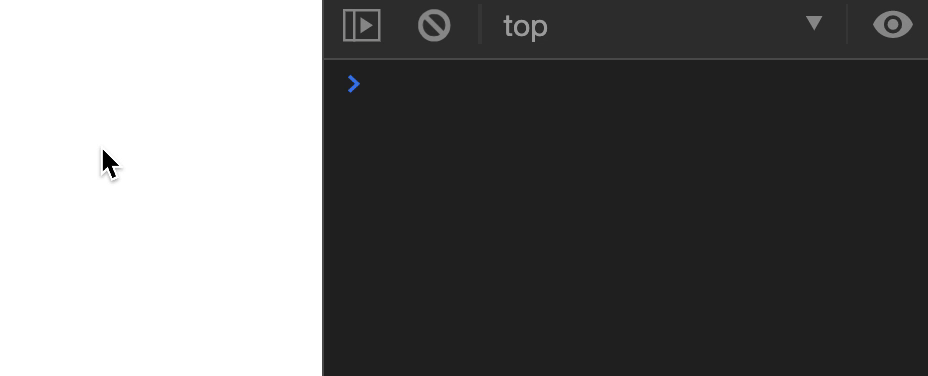
mousedown and mouseupA mousedown event triggers when you press down a mouse button. All click events begin with mousedown.
A mouseup event triggers when you release a mouse button. It triggers before all click events. There’s one exception: mouseup doesn’t trigger when contextmenu appears.
document.addEventListener('mousedown', event => {
console.log('mousedown')
})
document.addEventListener('mouseup', event => {
console.log('mouseup')
})
document.addEventListener('click', event => {
console.log('click')
})
document.addEventListener('contextmenu', event => {
console.log('contextmenu')
})
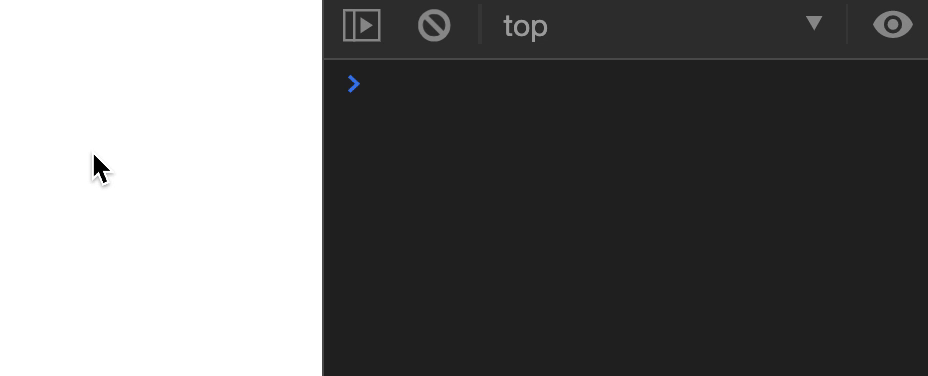
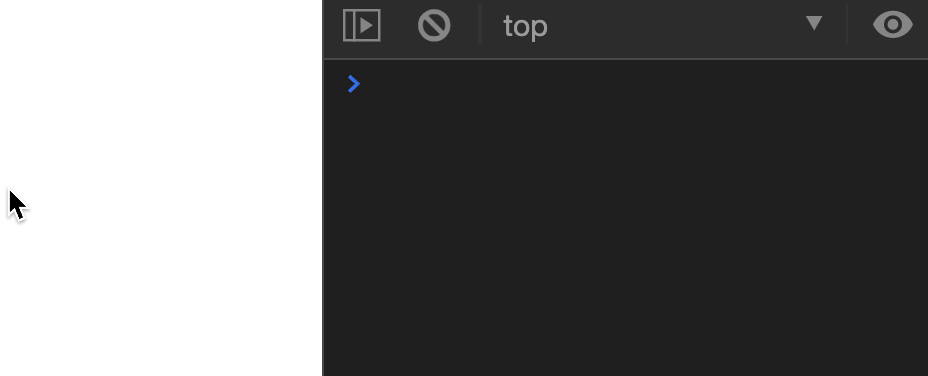
Move events happen when you move a mouse. There are five possible move events:
mousemovemouseentermouseovermouseleavemouseoutmousemove happens when you move the mouse.
document.addEventListener('mousemove', event => {
console.log('mousemove')
})
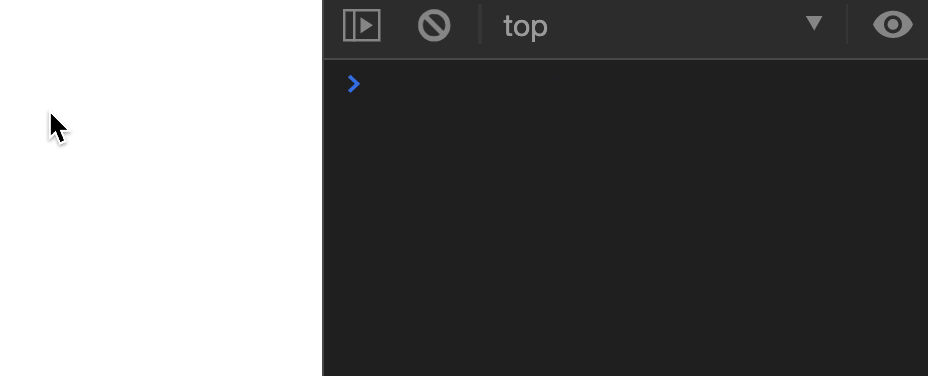
mouseenter triggers when your mouse moves into an element.
document.addEventListener('mouseenter', event => {
console.log('mouseenter')
})
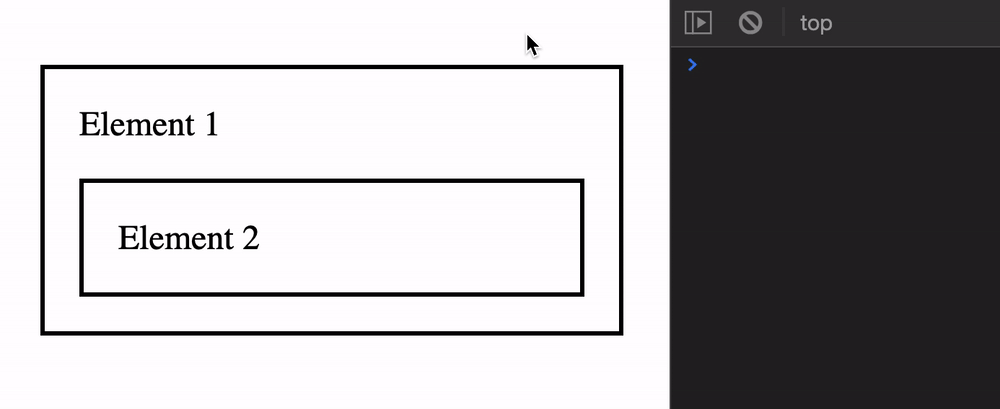
mouseover triggers when your mouse moves over an element.
document.addEventListener('mouseover', event => {
console.log('mouseover')
})
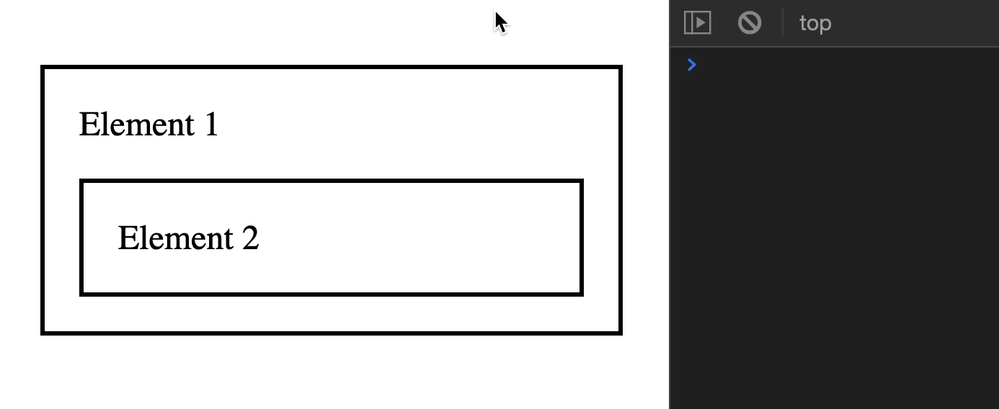
Notice the number of mouseover logs jump from 1 to 3 when the mouse goes into Element 2? This happens because mouseover bubbles.
We can verify the bubbling by logging currentTarget.
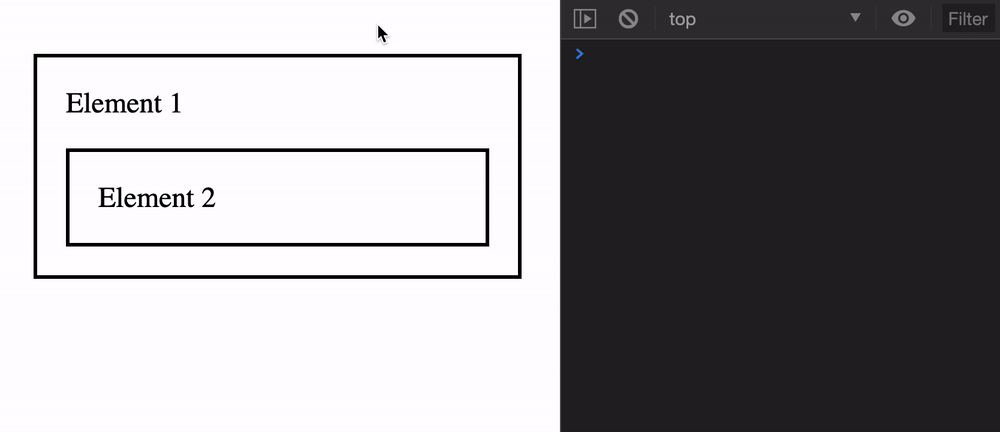
We don’t usually use mouseover because of its bubbling nature. It creates too many events.
mouseleave triggers when your mouse leaves an element.
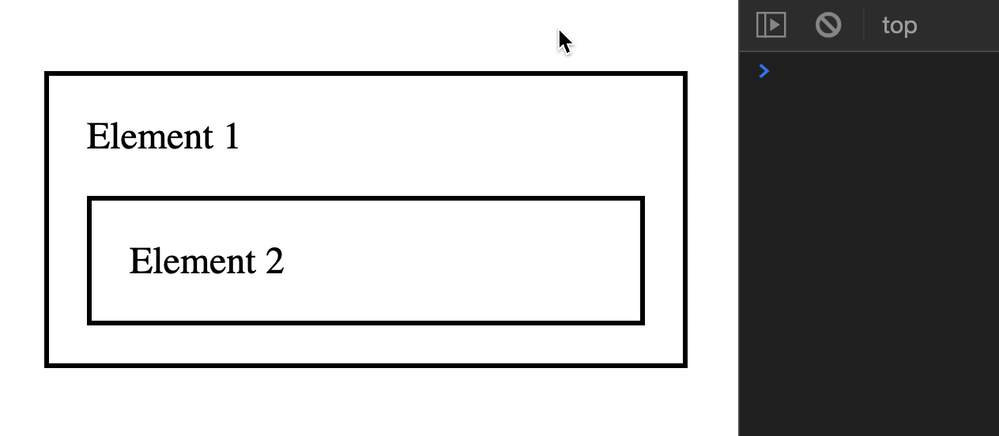
mouseout triggers when two things happen:
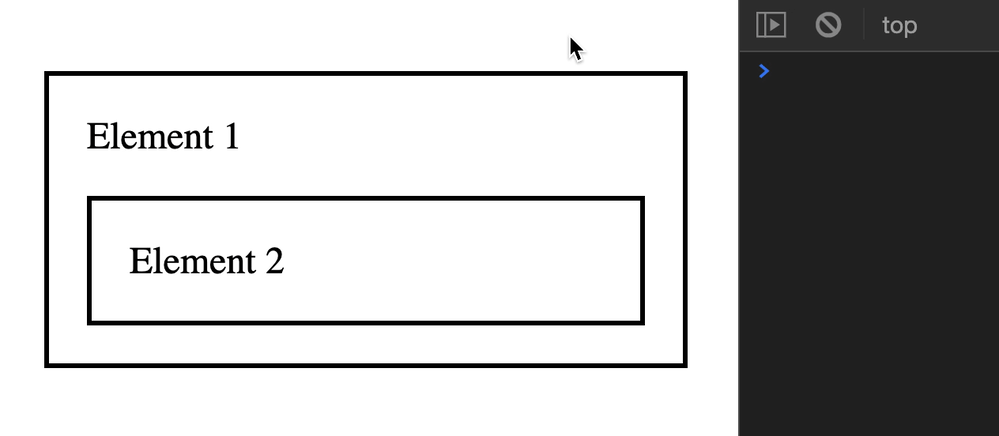
Notice mouseout logs jump from 1 to 3? Like mouseover, mouseout bubbles as well. We can confirm the bubbling by logging the currentTarget.
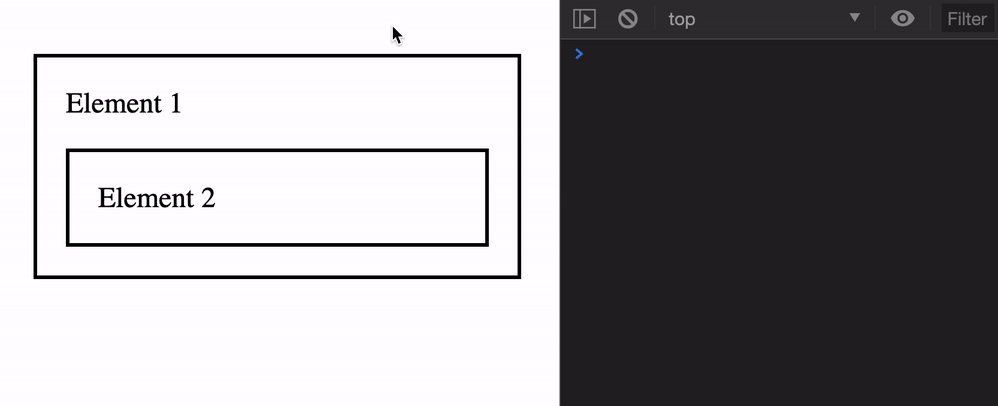
Again, we don’t usually use mouseout because of its bubbling nature. It creates too many events.
Mouse-related event properties can be categorized into 4 groups:
There are 5 groups of methods that gives you the position of a mouse cursor:
pageX & pageY: Position of mouse relative to the pageclientX & clientY: Position of mouse relative to the DOMscreenX & screenY: Position of mouse relative to the screenoffsetX & offsetY: Position of mouse relative to padding edge of the target nodemovementX & movementY: Position of mouse relative to the previous mousemove eventNote: pageX & pageY and clientX & clientY the same for most cases. But if you trigger the mouse event from an <iframe>, clientX & clientY can detect the mouse position from the <iframe>.
Feel free to use clientX and clientY over pageX and pageY.
You can detect whether a keyboard modifier is pressed when the event triggers. These should be familiar to you since you’ve done the Keyboard module.
altkey: Whether the Alt key is pressedctrlKey: Whether the Control key is pressedmetaKey: Whether Command (Mac) or Windows (Win) is pressedshiftKey: Whether the Shift key is pressedYou can tell which mouse button pressed by these two properties:
button: The button number that was pressedbuttons: Number of each button that are pressedWe rarely use this, but I’m including it for the sake of completeness. See this to understand what each button number refers to.
event.region gives you the <canvas> element if you’re inside on. You will only need it if you use the <canvas> element.
We won’t use it in this course.